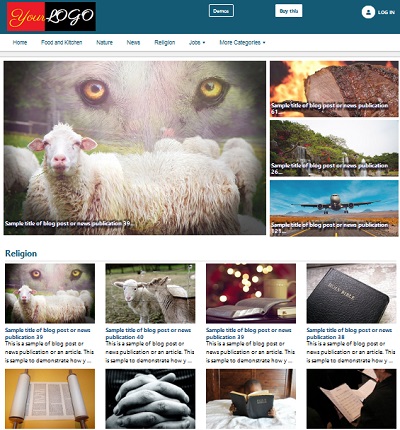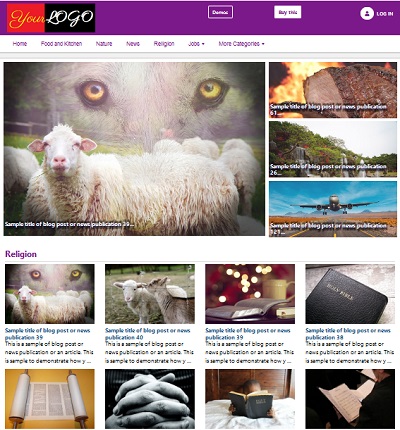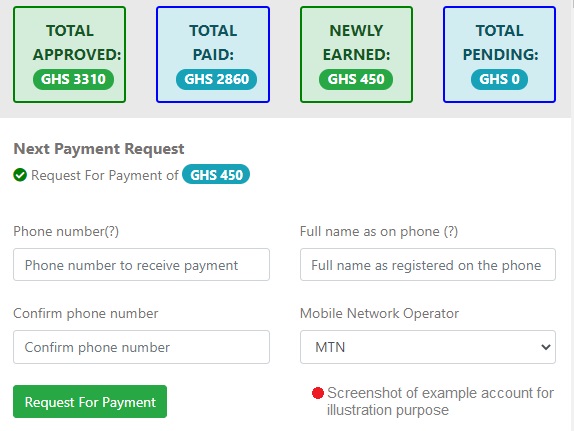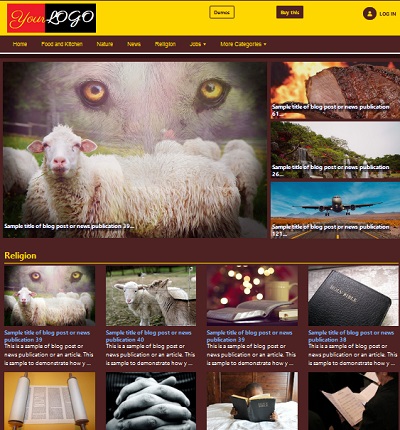Including CSS and JavaScript files of Your Plugin in the Head and Body of The FOJ Website
Your plugin for The FOJ website may have CSS and JavaScript files and you may want to include the files in the head or body of the website. You can include the CSS and JavaScript files in both the admin and public part of the site.
NOTE: It is important to to read this tutorial step by step as it could be difficult to understand the various parts if you jump the steps
Below is the directory structure of a simple plugin:

The directories are:
plugins > my_plugin >
- classes
- css
- includes
- js
The
my_plugin directory is the name of an example plugin and the main directory that contains the other directories which are classes, css, includes and js. The my_plugin directory is inside the plugins directory of The FOJ like so plugins/my_plugin.
Not all the directories may be neccessary in your plugin. Also the names of the directories of your plugin don't have to be the same as listed above. You can change them except the
inlcudes directory which must remain the same name. Including CSS and JavaScript files of Your Plugin in the Head and Body of the Public Part of The FOJ Website
To includes a CSS file of your plugin in the head of the public part of The FOJ website, follow the following steps:
-
Create a directory named
my_plugin. This directory can be any name but for the sake of this example, let it bemy_plugin. Themy_pluginis the name of an example plugin which we are using in this tutorial. Put thismy_plugindirectory inside thepluginsdirectory of The FOJ like soplugins/my_plugin
-
Inside the
my_plugindirectory, create other directories namedcssandincludes. The name of these directories can be any name except theincludesdirectory which must remain the same name.
-
Create the CSS file and name it
styles.css. You can name it any name you want but for the sake of this example, name itstyles.cssPut this file in thecssdirectory of your plugin like soplugins/my_plugin/styles.css. Write your css code in thestyles.cssfile.
-
Create a PHP file and name it
add_in_header.php. You can name this file any name you want but for the sake of this example, name itadd_in_header.php. Put this file in theincludesdirectory of your plugin like so:plugins/my_plugin/includes/add_in_header.php
-
In the
add_in_header.phpfile, write an HTML code to add thestyles.cssfile like so:
Editingplugins/my_plugin/includes/add_in_header.php
<?php ?> <link rel = "stylesheet" href = "./plugins/my_plugin/css/styles.css"> <!-- In case you want to add JavaScript file in the header, you can add it here too like so <script src="./plugins/my_plugin/js/interactions.js"></script> Where interactions.js is the name of your javascript file. -->
-
Create a PHP file and name it
includes.php. The name of this file must be exactlyincludes.phpand must not be changed. Put this file inside theincludesdirectory like so:plugins/my_plugin/includes/includes.php
-
In the
includes.phpfile, add reference to theadd_in_header.phpfile to finish including the CSS file inside the head of The FOJ website like so:
Editingplugins/my_plugin/includes/includes.php
<?php /** * @Author : Kyei Osei Yaw * @Company : Nationton Information Technology * @Website : https://thefoj.net * @Email : info@thefoj.net * @Copyright : Your copyright notice, * @Version : 1.0 * @Year : 2023 */ //This will include add_in_header.php in the head of the FOJ website $aInsideHeader_[] = 'plugins/my_plugin/includes/add_in_header.php'; ?>
Once you have put the multi-line comment and path of theadd_in_header.phpin theincludes.phplike in the example above, you are done. The CSS file has been included in the head of your site. However, you must have the plugin activated. Go to the admin; find the admin menu on the left; hover on "Plugins" and click on "All plugins" and then activate your plugin. The multi-line comment in theincludes.phpmust be there and must have @Author, @Company, @Website, @Email, @Copyright, @Version and @Year in the parttern as in the example above. It is used as a description of the plugin in the plugins page in the admin.
To include a JavaScript File in the Body of the Public Part of the FOJ Website, Follow the Steps Below:
NOTE: This will include the JavaScript file in the website just before the closing </body> tag
-
Inside the
my_plugindirectory, create another directory namedjslike soplugins/my_plugins/js. The name of this directory can be any name but for the sake of this example, let it bejs
-
Create the JavaScript file and name it
interactions.js. You can name the JavaScript file any name you want but for the sake of this example, name itinteractions.js. Put this file in thejsdirectory of your plugin like soplugins/my_plugin/js/interactions.js
-
Create a PHP file named
add_in_footer.php. You can name this file any name you want but for the sake of this example, let it beadd_in_footer.php. Put this file inside theincludesdirectory of your plugin like soplugins/my_plugin/includes/add_in_footer.php
-
In the
add_in_footer.php, write HTML code to add the JavaScript file as follows:
Editingplugins/my_plugin/includes/add_in_footer.php<?php ?> <script src="./plugins/my_plugin/js/interactions.js"></script> <!-- In case you want to add CSS file in the body, you can add it here too like so <link rel = "stylesheet" href = "./plugins/my_plugin/css/styles.css"> Where styles.css is the name of your CSS file. -->
-
In the
includes.phpfile, add reference to theadd_in_footer.phpfile as follows:
Editingplugins/my_plugin/includes/includes.php
<?php /** * @Author : Kyei Osei Yaw * @Company : Nationton Information Technology * @Website : https://thefoj.net * @Email : info@thefoj.net * @Copyright : Your copyright notice, * @Version : 1.0 * @Year : 2023 */ //This will include add_in_header.php in the head of the FOJ website $aInsideHeader_[] = 'plugins/my_plugin/includes/add_in_header.php'; //This will include add_in_footer.php in the body of the FOJ website just before the </body> tag $aInsideFooter_[] = 'plugins/my_plugin/includes/add_in_footer.php'; ?>
Once you have made reference to theadd_in_footer.phpfile in theincludes.phpfile as in the code above, you have finished including the JavaScript file in the body of The FOJ website. The multi-line comment in theincludes.phpmust be there and must have @Author, @Company, @Website, @Email, @Copyright, @Version and @Year in the parttern as in the example above. It is used as a description of the plugin in the plugins page in the admin.
Including CSS and JavaScript files of Your Plugin in the Head and Body of the Admin Part of The FOJ Website
To includes a CSS file of your plugin in the head of the admin part of The FOJ website, follow the following steps:
-
Create the CSS file and name it
admin_styles.css. You can name it any name you want but for the sake of this example, name itadmin_styles.css. Put this file in thecssdirectory of your plugin like soplugins/my_plugin/css/admin_styles.css. Write your css code in theadmin_styles.cssfile.
-
Create a PHP file and name it
admin_add_in_header.php. You can name this file any name you want but for the sake of this example, name itadmin_add_in_header.php. Put this file in theincludesdirectory of your plugin like so:plugins/my_plugin/includes/admin_add_in_header.php
-
In the
admin_add_in_header.phpfile, write an HTML code to add theadmin_styles.cssfile like so:
Editingplugins/my_plugin/includes/admin_add_in_header.php
<?php ?> <link rel = "stylesheet" href = "../plugins/my_plugin/css/admin_styles.css"> <!-- In case you want to add JavaScript file in the header, you can add it here too like so <script src="../plugins/my_plugin/js/admin_interactions.js"></script> Where admin_interactions.js is the name of your javascript file. -->
-
Create a PHP file and name it
admin_includes.php. The name of this file must be exactlyadmin_includes.phpand must not be changed. Put this file inside theincludesdirectory of your plugin like so:plugins/my_plugin/includes/admin_includes.php
-
In the
admin_includes.phpfile, add reference to theadmin_add_in_header.phpfile to finish including the CSS file inside the head of the admin part of The FOJ website like so:
<?php //This will include admin_add_in_header.php in the head of the admin part of the FOJ website $aInsideHeader_[] = '../plugins/my_plugin/includes/admin_add_in_header.php'; ?>
You are done. The CSS file has been included in the head of the admin part of your site. However, you must have the plugin activated. Go to the admin; find the admin menu on the left; hover on "Plugins" and click on "All plugins" and then activate your plugin.
To include a JavaScript File in the Body of the Admin Part of the FOJ Website, Follow the Steps Below:
NOTE:
This will include the JavaScript file in the body of the website just before the closings </body> tag
-
Create the JavaScript file and name it
admin_interactions.js. You can name the JavaScript file any name you want but for the sake of this example, name itadmin_interactions.js. Put this file in thejsdirectory of your plugin like soplugins/my_plugin/js/admin_interactions.js
-
Create a PHP file named
admin_add_in_footer.php. You can name this file any name you want but for the sake of this example, let it beadmin_add_in_footer.php. Put this file inside theincludesdirectory of your plugin like soplugins/my_plugin/includes/admin_add_in_footer.php
-
In the
admin_add_in_footer.php, write HTML code to add the JavaScript file as follows:
Editingplugins/my_plugin/includes/admin_add_in_footer.php<?php ?> <script src="../plugins/my_plugin/js/admin_interactions.js"></script> <!-- In case you want to add CSS file in the body, you can add it here too like so <link rel = "stylesheet" href = "../plugins/my_plugin/css/admin_styles.css"> Where admin_styles.css is the name of your CSS file. -->
-
In the
admin_includes.phpfile, add reference to theadmin_add_in_footer.phpfile as follows:
Editingplugins/my_plugin/includes/admin_includes.php
<?php //This will include admin_add_in_header.php in the head of the admin part of the FOJ website $aInsideHeader_[] = '../plugins/my_plugin/includes/admin_add_in_header.php'; //This will include admin_add_in_footer.php in the body of the admin part of the FOJ website just before the </body> tag $aInsideFooter_[] = '../plugins/my_plugin/includes/admin_add_in_footer.php'; ?>
Once you have made reference to theadmin_add_in_footer.phpfile in theadmin_includes.phpfile as in the code above, you have finished including the JavaScript file in the body of the admin part of The FOJ website.